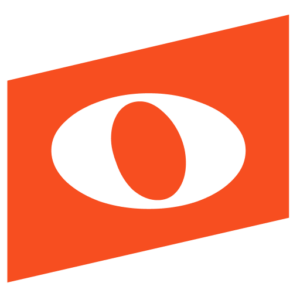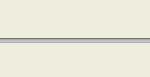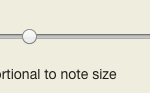Noteflight now offers several new customization options for score text and formatting. This allows composers and arrangers even more flexibility to ensure their works are easy to read and perform! Also, teachers can use the text size options to customize worksheet instructions or optimize sizes for projecting to the class. Here is how it works:
Layout and Margins
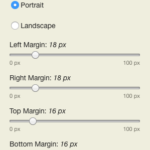
The layout of your score can now be customized even further from the ‘Score Settings’ menu. Within the Size option, you now have the ability to adjust ‘Indentation Spacing’ of the first system:
In addition, a new checkbox has been added to the Formatting option that allows you to ‘Show copyright on all pages:’
Page Text Options
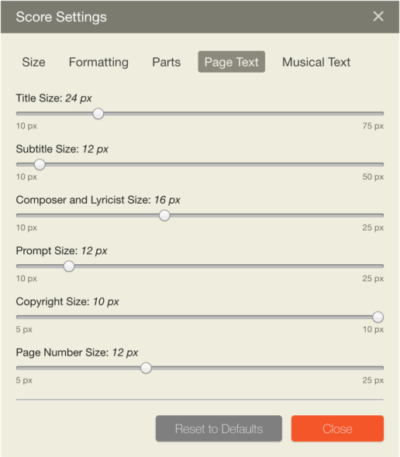 The ‘Page Text’ option in the Score Settings menu now enables you to adjust a variety of text sizes throughout your scores. This new update allows you to change Title Size, Subtitle Size, Composer and Lyricist Size, Prompt Size, Copyright Size, and Page Number Size. If you are unhappy with your changes and want to revert back to your original settings, simply click “Reset to Defaults”.
The ‘Page Text’ option in the Score Settings menu now enables you to adjust a variety of text sizes throughout your scores. This new update allows you to change Title Size, Subtitle Size, Composer and Lyricist Size, Prompt Size, Copyright Size, and Page Number Size. If you are unhappy with your changes and want to revert back to your original settings, simply click “Reset to Defaults”.
When adjusting note size, you can choose to keep the Page Text sizes consistent or they can be adjusted proportionally:
Musical Text Options
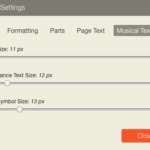
With the ability to now customize layouts, margins, page text, and musical text, you now have many additional visual options to make your scores even more uniquely your own.
Check out this quick video showing you how to format score text with Noteflight Premium: