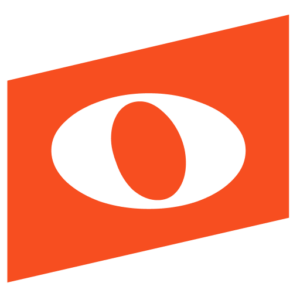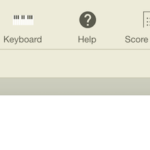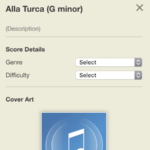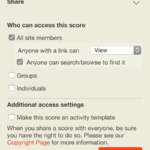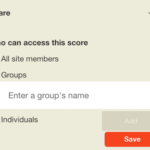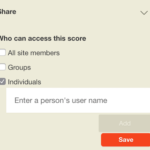To share scores in Noteflight Learn, follow these steps:
1. From your available scores, open the score you wish to share.
2. Open Score Details in the upper right hand corner of the score.
3. The panel that appears on the left side of the screen allows for the various score sharing options in Noteflight. Select the Change Button to Access the Options listed below.
Expand the Share button:
From here you have three sharing options:
1. Share with All Site Members
—> Anyone with a link can View/Comment/Edit controls whether other users with access can view, comment, or edit the score.
—> If “Anyone can search/browse” is also selected, the score will appear to everyone in the “Scores” tab at top, and when they search the site.
Note: You can make this scores listing visible to those outside the site, such as parents, other teachers, or administrators. This does not make the whole site open to the public; it only means that shared scores will be visible to those with a link. In order to do this select the “Make this site Public” option in your site settings.
—> If “Anyone can search/browse” is not selected, only someone who has the link will see the score by going to that link.
Make this score an activity template – This creates a copy of the score for every student who opens it, allowing the teacher to track how many copies have been created and by who, and jump from copy to copy to track the work of their students.
2. Share with a Group
Enter a group’s name – Enter the group within your site that you would like to share this score with. Score will appear in that Group under “Scores”.
3. Share with Individuals
Enter a person’s username – Only those usernames you enter will be able to access the score. The score will appear only in that user’s individual profile, under their “Home” on the left under “Scores Shared With You”.