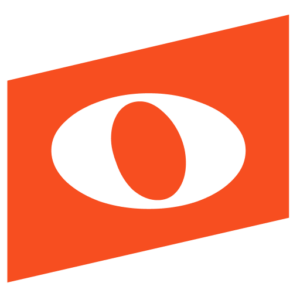Current Noteflight Learn users can switch to a Google Classroom or LTI-integrated site by creating the new integrated site and having students and teachers move over their work from the current site.
Here is how it works:
1) Email support@noteflight.com to request to make this change. Make sure that you include the following information:
a) Your Name
b) Your Noteflight email address/username
c) Whether you want Google Classroom or LTI tool integration (Blackboard, Moodle, Canvas, etc)
d) For Google Classroom, we need the email address you use in Google Classroom.
2) We will set you up with the permissions to create a new site with integration enabled, using either the Google Classroom or LTI tutorial here: https://notes.noteflight.com/noteflight-learn-tutorials/.
3) If both your current and new site are using the same email address you will be able to copy over all of your scores by using the “Edit” button in your home score listing, then select your scores and “Copy to Site”. Students and other teachers will have to export their scores from your current site and import them into the new site, and you can use this method if you have separate emails.’
4) Both of your sites will stay active for 60 days to give you enough time to switch. At the end of this period, both sites will deactivate and you will just need to log in to Noteflight.com and select your Google Classroom or LTI site to continue using it.
Please email support@noteflight.com with any other questions.