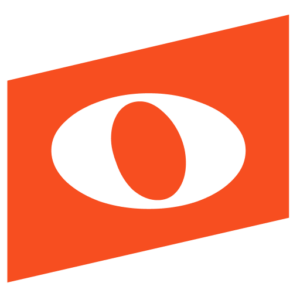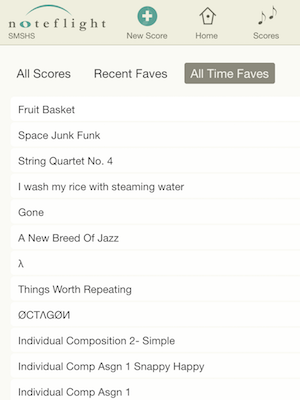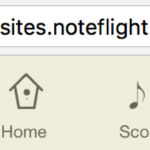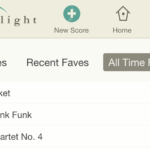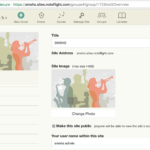In this article I’ll explore a Noteflight Learn site, in use at a school in New York City. It’s always valuable to share real-world stories of how technology can serve educators and students. Although I’ll be discussing a high school, nearly all of the features are equally useful in elementary grades and college and university settings. There are many, many ways to use Noteflight in teaching!
I teach at the Special Music School (SMS), a public K-12 school within the Kaufman Music Center in New York City. As the name suggests, our curriculum focuses on music: each student “majors” in voice, instrumental performance, or composition, and enters the school by auditioning in their major: for example, composition applicants submit a portfolio of pieces they’ve created. Alongside the standard academic subjects, students spend two or three hours each day studying music theory, history, and music technology. Our Noteflight Learn site, smshs.sites.noteflight.com, is currently in use in our high school, and we are expanding its use to the lower grades.
Noteflight suited our needs for a few reasons. First, many students came to us already using Noteflight, either in other schools or with existing accounts on www.noteflight.com, our main site. The second reason was Noteflight’s reputation — arguably one that’s deserved, despite my biases in favor — for being easy to pick up and learn: I knew that students and teachers who didn’t already know it would quickly be up and running with the basic score editing skills. The easy sharing and social features, and the teacher controls and activity template feature, rounded out our reasons for choosing Noteflight. Additional reasons became clear in the many uses to which we’ve put the site, as you are about to see.
What is a Noteflight Learn Site?
Each specially-designed Noteflight Learn site is a miniature version of the Noteflight public site (www.noteflight.com), with its own unique web address and a separate set of users from those on the public site. Each member of the site has full Premium editing and playback features (the same features available to an individual premium subscriber on www.noteflight.com — learn more about these), plus all the Premium sharing features — but just between members of our site, not in the wider world of www.noteflight.com. And there are a few additional handy tools for teachers.
When you are inside a Learn site, the look and feel is just like our regular Noteflight public site, www.noteflight.com. The only visible differences are the URL / web address at the top (there is no “www”), the name of the Site on the left, and the blue-green color scheme:
Less visible, but more important: the who and what inside the Scores and Groups menus is entirely different in a Learn Site than on our public site. The Scores menu includes only the scores that other users in the site have created, not the vast world of scores that exists on www.noteflight.com:
Likewise, the Groups are not the same set you may know from our public site — Using Noteflight, Original Compositions and the rest — but instead, a set of custom groups created by you (if you are the site administrator), each with its own shared scores and Groups, designed for your community’s particular needs. Some of the Groups at SMSHS include “Workshop/Ensemble Pieces,” “Chatterbox” (for general chatting and discussion), various theory classes, and more.
Groups can be very handy for organizing classes, groups, and course work, as I will show in the examples below.
Finally, Activity Templates are an especially useful Noteflight feature that is available only to members of one of our Learn sites (learn about activity templates here).
Community Through Noteflight
At SMS High School there are four main ways we use the site:
- Class work: assignments, in-class projects, ‘interactive whiteboard,’ etc.
- Individual student work: private instrumental and composition lessons
- Free creativity: composing, arranging, collaboration, and sharing among students and faculty
- Getting the word out: Selectively sharing the fruits of our labor with families, administrators, and the wider world
Class work
Groups
One of our theory teachers last year made great use of the site Groups to post assignments and receive responses. Notice his instructions for how to do the assignment, and also how to post it – followed by student responses above. In the upper right menu, the teacher can sort the list with “oldest first” so the student responses appear below the assignment in the order they were posted:
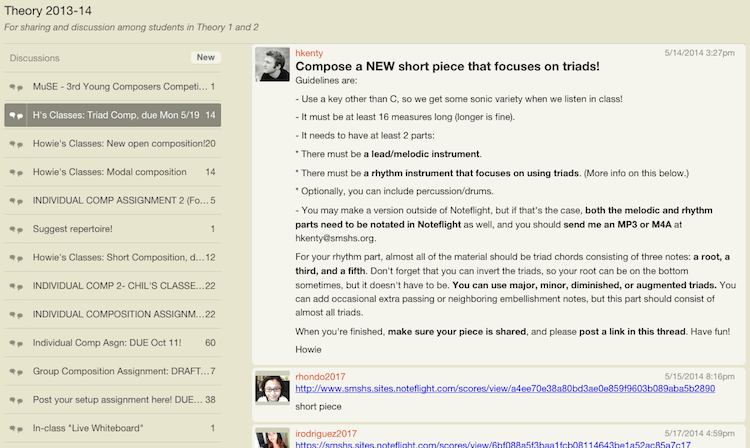
Noteflight as Live Whiteboard, In-class Transcription
During one session of my composition seminar, a class for composition majors on Tuesday afternoons, I asked each student to imagine a short original tune in their head. Once they had memorized it, I asked each student to sing or play theirs, and I recorded these tunes on a handheld audio recorder. We then played back each recording several times, and — as a class — we transcribed each tune.
Here is where Noteflight came in: I had a blank score projected on the screen. We divided the task into two stages: first, we just got the pitches down, as basic note values without duration. (It helped to use a hidden “24/4” time signature to give plenty of space on the first line without running into bar lines, and to hide the stems.) Then on the second line we rewrote those pitches with the rhythm now included, through demonstration and discussion as a class. Here’s an excerpt:
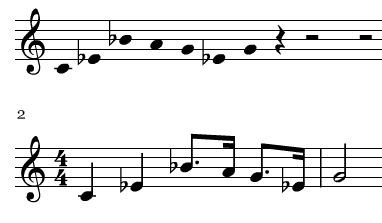
Activity Templates
If you don’t already know this feature, you’ll love it. Here is a template I used as another in-class assignment in Comp Forum: the template gives a short piece, and I asked them to improve on the original (I left out the composer attribution, to avoid preconceptions about whom they were improving on).
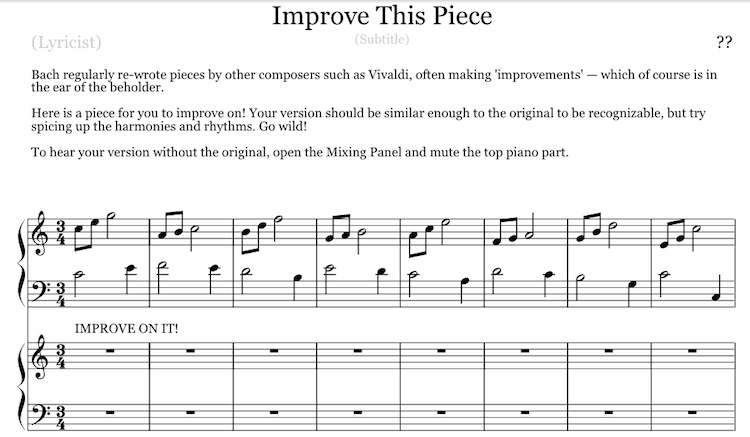
I posted the link in our class group (which I had created for this purpose), and during class the students logged in and found it within seconds. As with any Activity Template, when the students click the link, it automatically creates a separate copy in their student account, that is still linked to my original. During class I went to “Scores from Template” and could instantly see the list of responses and peruse them while the students worked:
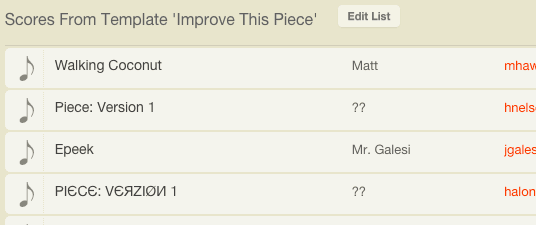
One student gave it a title and some definite improvements! Using the Mixing Panel in the View menu, the student muted the original piece, but could still see it for comparison with the improved version:
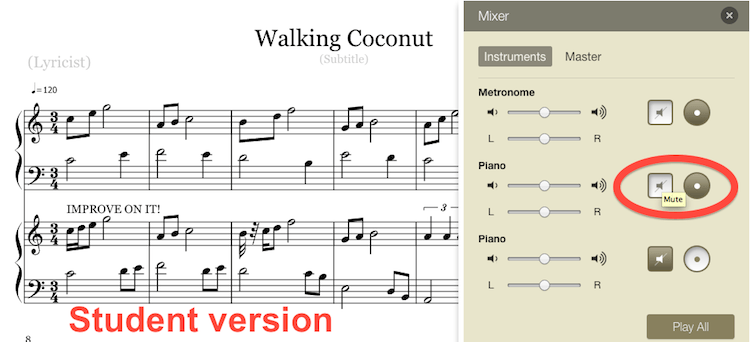
Peer Feedback
A private Noteflight Learn site makes it easy not only for teachers to comment in student scores, but also for students to comment on each others’ class work. In this example, two students have offered their classmate some in-depth comments:
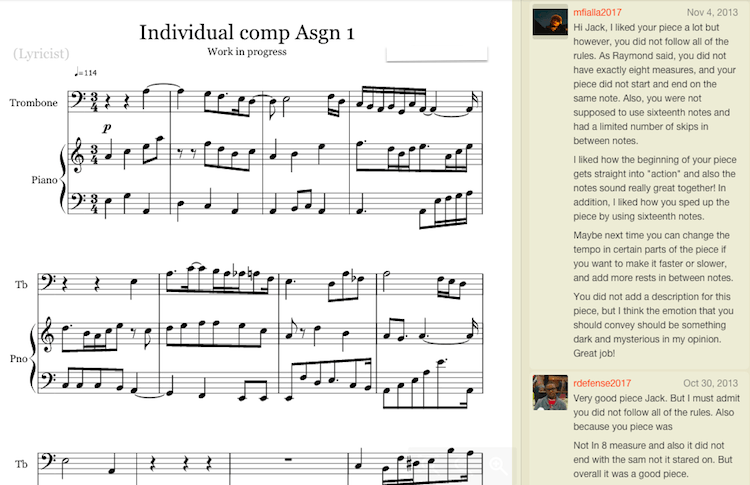
Individual work with students
For private lessons and individual tutoring, our Noteflight site has also been very handy. I meet with each of my composition students for a lesson every week, helping them prepare their pieces for concerts that take place during the year. Between and during lessons, we can both access the same score, and I can provide feedback via Noteflight’s comments, annotation, versions, and editing features (for example coloring notes).
How do we easily access the same score? Students can use Noteflight’s “share with selected people” feature to share individually with a teacher, and the score will appear in the teacher’s “shared with me” folder. But here’s where the power of a Noteflight Learn site really shows, over using accounts on www.noteflight.com: if the student forgets to share the score (however unlikely student forgetfulness may be…), the teacher can still find and access that score by navigating to the student’s account, where all their scores, shared or not, appear magically before the teacher’s eyes — a special power which is not possible on www.noteflight.com, our public site (for obvious reasons).
Here’s a student composition in which I made edits, color-coded them, and left comments; in this example, I am viewing an earlier version I saved after making these suggestions. You can see the list of versions on the left, with my and the student’s user names showing who saved which version:
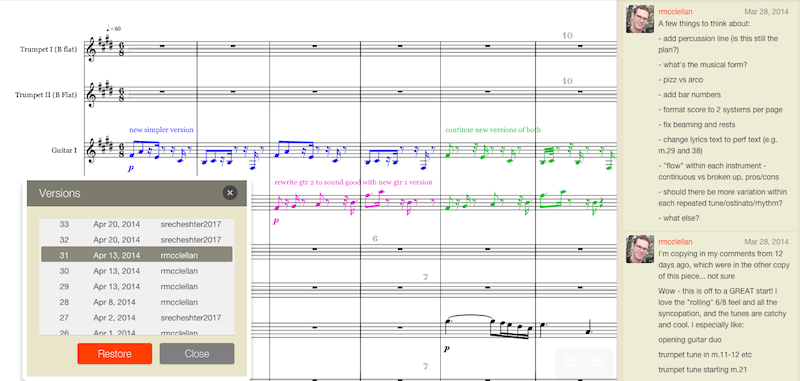
Here is a similar case, from one of my fellow composition teacher’s private students: the student has commented on the score, and the teacher has left an annotation about adding dynamics:
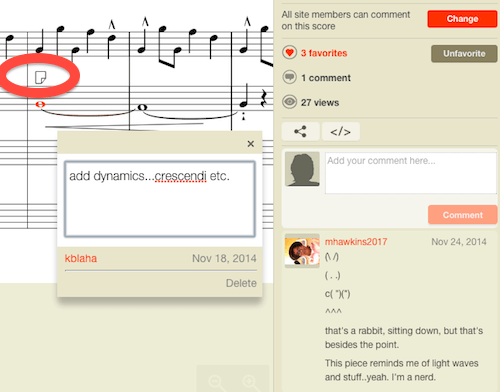
Meanwhile, other students have happened across this score in our site’s list of browsable scores, because this student took action to share it “with all site members.” And three of those students have favorited it (remember, teachers don’t need the student to share in order to see a score).
Noteflight for Instrumental and Vocal teaching
Working individually is not limited to our composition students: Noteflight is handy for performers too. One of our piano teachers used Noteflight for an extensive project: she arranged the orchestral parts of Janácek’s Concertino for Piano and Chamber Orchestra as a second piano part, allowing her to perform the piece with her student. Using Noteflight’s Mixing Panel to practice his part at home, the student muted his own part and played along with the teacher’s part, on Noteflight playback. According to the teacher, this enormously sped up their practice sessions, saving valuable lesson time.
Free Creativity and Sharing Among Students
Perhaps most exciting of all — the thing that most makes my heart sing as a teacher — SMS students seem to spend significant portions of their free time composing “just for fun” in our Noteflight site. In a very real sense, by offering the Site, our school is providing a ‘basic musical utility’ to our students which they can use for just about anything: composing on their own, making arrangements for the student-run ensembles that have sprung up, or even writing pieces for projects and occasions outside of school — one student wrote a song for a big family birthday party.
The power of this free creativity in the site was borne out especially well with one student who entered the school as a freshman vocal major in fall 2013. To the faculty’s delight, it turned out she had begun composing during her first year, extensively but without publicizing her work much, using our Noteflight site. She got so involved in composing that she switched majors this year to composition! Here is one of her pieces written last year, before she began composition lessons with me:
Dancing in the Sunset Cave
Students have also created “open edit” projects, much like those that appear on www.noteflight.com: starting a score and opening it to be edited by any other site members. Of course, unlike our public site, the students know all the other collaborators in person and they can discuss their projects during the school day — or at home by any of the ways teenagers communicate these days… phone, text, email, Instagram, Snapchat, etc, or just chatting in the comments and forums in the school Noteflight Site.
Share With the World!
There comes a moment for many a teacher when they want to share a score with a parent, administrator, or colleague (with permission from the student where appropriate, of course). But those people don’t have accounts inside the site, so the “share with all site members” option in a score’s Sharing panel won’t automatically allow them to see the score (unlike the parallel option on our public site, “share with everyone” which lets anyone with internet access see the score).
But there is a way! The site administrator can go to “Manage Site > Overview” and check off the box that says “Make this site public”. Be sure to Save this setting!
When that setting is saved for the site as a whole, any individual score with this setting:

will be visible to those outside the site as well — which is how you were able to view the scores linked and embedded in this article, which are inside our private SMS site.
Some caution is advised, of course: you might accidentally make a score public that you did not intend to. But the danger is not too terrible: even scores in a Site with this setting are not available on www.noteflight.com — and a viewer would not happen across the score: they have to have the exact link. So it functions in the same way as an ‘unlisted’ video on Youtube.
Tips for Setting Up Your Site
First and foremost, please review our complete list of Noteflight Learn Tutorials.
A Noteflight Learn is added as a subscription option to your existing www.noteflight.com user name after you have requested a quote and we have processed your order. You become the site administrator, and you can create and manage your site or sites in the menu on the upper left.
Then comes the process of adding students and teachers as member accounts within your site. Keep in mind that these accounts do not have email addresses attached to them, as accounts on www.noteflight.com do: these in-site accounts are created and controlled entirely by the site administrator, and they exist only within the school site.
One of the most common confusions is when a student tries to log in with the user name you have created for them, but they are at www.noteflight.com, not at your site (formatted as [sitename].sites.noteflight.com).
Here are a few tips and ideas for how to make this process work best for you.
First, make sure you are at your site, formatted [sitename].sites.noteflight.com. If you are at www.noteflight.com, you can switch to your site in the Sites menu (or create your site from there).
-
Then to create students (and the same process for teachers) do the following:
- Top panel > “Manage site”
- Click “Members” at left, then either add students in bulk, or click on each student to edit
- Click “Edit student”
- Check the box “Require they enter a new password when they next log in”
- Save and go to the next student
Same thing with teachers if applicable.
A suggestion: You can create student usernames in a way that allows you to use our search/sort features to organize them. You can put their teacher’s name, or graduation year — whatever will not change through their time at the school — at the start of their username, followed by the student’s last name. This way, you could sort the list of students in the one huge site by username and see them listed by teacher, or class year.
For example (using made-up user names), if grade 12 graduates this year, grade 11 next year and grade 10 the year after, a group of students when sorted by username might appear as:
2015 Wonder Stevie
2016 Elizabeth Queen
2017 Einstein Albert
The student would keep their username through their time at your school.
When they graduate, you can remove those usernames (please contact us before you delete them! if you do, the students could lose all their work) and replace them with new user names for the new entering class.
Be sure to let your students know that they can link their Noteflight Learn account to a personal account, copy their scores over, and continue using Noteflight for the rest of their life!
Once you have completed this setup, please send the students (or teachers) the following info, emphasizing that they need to be at your site (e.g. yourschool.sites.noteflight.com), NOT www.noteflight.com.
—
If you are a student or teacher logging into a Learn site for the first time, follow these steps:
A) Check that you are at the correct web address. It should be the url for your private NF site/community, e.g. yourschool.sites.noteflight.com, not the regular www.noteflight.com.
B) The first time you visit the site, or after your admin has reset your password, don’t enter a password – enter your username (which is not your email address), leave the pw field blank, then click ‘log in’.
C) The next screen will prompt you to create a new pw.
D) After that, always enter your pw on the first login screen.
—
In Closing…
We hope this tour through a real “living” Noteflight Learn site will inspire you to try one of our sites, or if you already use one, to explore additional ways of using it — whether you are a teacher or a student. Of course, you may already be using a Noteflight site in ways we haven’t explored here — if so, we would love to hear about it!
Happy teaching, learning, and music-making!